Parallel activities in Windows Workflow are independent as the name suggests. How could we then update Task A from Task B when Task A and Task B are running in parallel? After spending 1 hour, I figured it out.
1) Use "Update Task" shape for updating Task A and drop it in the "parallel" arm of Task B. The position of this task could be above the "Complete Task" or as required. But it should be under the "create task" shape for Task B.
2) Here is the imporant part. Set the correlation token as the correlation token used for Task A even though this task is under Task B related tasks. This correlation token will direct the update task to the correct task (Task A in our case)
3) Bind the TaskID to existing Task ID for Task A.
3) Use syntax "TaskProperties.ExtendedProperties["NameOfInfopathField_inTaskA_thatis_to_be_updated"]="desiredvalue"
Important:
Parallel workflows in WF are actually processed in a sequence. Left branch is processed first and then control moves towards the right . While cross updating tasks, correlation ID is the key that ties the different tasks together. For tasks on the extreme right arm, all the correlation IDs in the workflow are available. But this selection reduces are we move towards left. In order to update a task on the right side of a given task, the correlation ID will not be available from the work flow design view. But going to deign code file(*.designer.cs / *.designer.vb) gives the flexibility to link the correlation ID with the task that is to be updated.
i.e.
this.UpdateFromTaskOnLeftSide =CorrelationToken (this will be token for the task on the right side that is being updated from left side).
Subscribe to:
Post Comments (Atom)

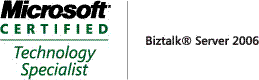_511.gif)
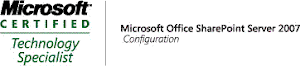_530.gif)

No comments:
Post a Comment