EDI Batching in Biztalk is done using Batching orchestration that is shipped with Biztalk. This batching orchestration is directly binded with MessageBox and picks up message with EDI.ToBeBatched=True. This flag is set when the message is received using edi receive pipeline. There is a component called "BatchMarker" in the receive pipeline that promotes and sets "EDI.ToBeBatched=True".
In scenario when the incoming message is a Non-EDI type (i.e a Positional Flat file), we have two options to promote the context properties that are required for Batching orchestration to work correctly. First option is to use Orchestration and second is to use a custom pipeline. In this example, I will demonstrate how to use an orchestration:
1. Create an orchestration that takes the Flat File message as input message
2. Create a Outbound Msg (Msgout) representing EDI schema
3. Add a map that does FF-->EDI conversion.
4. Create a correlation set containing 3 EDI context properites. Set these 3 propeties inside an expression shape within the context of a constuct block.
EDI834_Out(EDI.ToBeBatched)=true;
EDI834_Out(EDI.BatchId)=1; //get this ID from "Parties"
EDI834_Out(EDI.EncodingType)=0;// 0 for X12; 1 FOR EDIFACT
5. Initialize the correlation set in send port. This is the key step to promote the 3 context properties else you may end up "writing" the properties and not promoting them.
6. Bind the Orchestration Send Port directly to MessageBox
7. Create a Send Port that Filters "EDI.ToBeBatched=False". You may further differentiate by adding filter for BatchID.
8.Deploy the orchestation and start the send port.
Tuesday, September 28, 2010
Saturday, September 04, 2010
Modifying Biztalk EDI Schemas
There are times when standard Biztalk EDI schemas need to be expanded to include additional validations. It is a 2 step process.
1. Modify the relevant EDI schema and preferably modify the namespace to differentiate it from standard schema. Deploy it.
2. Go To-->Biztalk Admin Console-->Parties-->Select Partner--> Right Click-->EDI Properties-->Click on "Validation and ACK"-->Check "Extended Validation" (Image below)
1. Modify the relevant EDI schema and preferably modify the namespace to differentiate it from standard schema. Deploy it.
2. Go To-->Biztalk Admin Console-->Parties-->Select Partner--> Right Click-->EDI Properties-->Click on "Validation and ACK"-->Check "Extended Validation" (Image below)

Checking "Extended Validation" tells Biztalk Engine to validate against the custom schema validations. This is in addition to standard EDI schema validations that come out of box.
Subscribe to:
Comments (Atom)

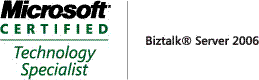_511.gif)
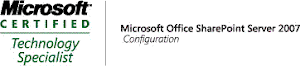_530.gif)
