For those that don't know, there are some really handy pipeline tools in the SDK under the folder:
\Program Files\Microsoft BizTalk Server 2004\SDK\Utilities\PipelineTools
These tools allow you to test your pipeline components and, even more handily, flat file schemas without having to set up the BizTalk Server environment. They are pretty much essential when developing flat file schemas (particularly when you have a header, trailer and body schema).
Here is a list of the pipeline tools available:
DSDump.exe - this tool outputs a textual description of the schema.
Pipeline.exe - this tool executes a pipeline and produces one or more output files. Very useful for testing custom pipelines.
XMLDasm.exe - this tool executes the XML Disassembler component by simulating a receive pipeline.
XMLAsm.exe - this tool executes the XML Assembler component by simulating a send pipeline.
FFDasm.exe - this tool executes the Flat File Disassembler component by simulating a receive pipeline. Essential for flat file development!
FFAsm.exe - this tool executes the Flat File Assembler component by simulating a send pipeline. Again, essential for flat file development!
Note: The pipeline.exe tool does not access the BizTalk Server databases, so executing a pipeline that contains the BizTalk Framework Assembler/Disassembler may not work as it accesses the BizTalk Management database during runtime to match up receipts to documents.
Sunday, November 28, 2004
Tuesday, November 09, 2004
Remote Connection to HAT
I read some articles on Remotely connecting to HAT. Not very straightword. My requirements were to just get a view of transaction process without using Remote Desktop to the server. Due to limited server connections it was always a problem to connect to it. This is how you connect to server:
1) Open the HAT.
2) Go to Tools----Preferences-----Select "Archived Data"....Enter the SQL server name and select the Database.
You are all set!
1) Open the HAT.
2) Go to Tools----Preferences-----Select "Archived Data"....Enter the SQL server name and select the Database.
You are all set!
Subscribe to:
Comments (Atom)

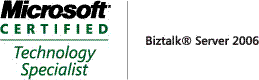_511.gif)
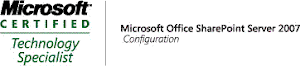_530.gif)
